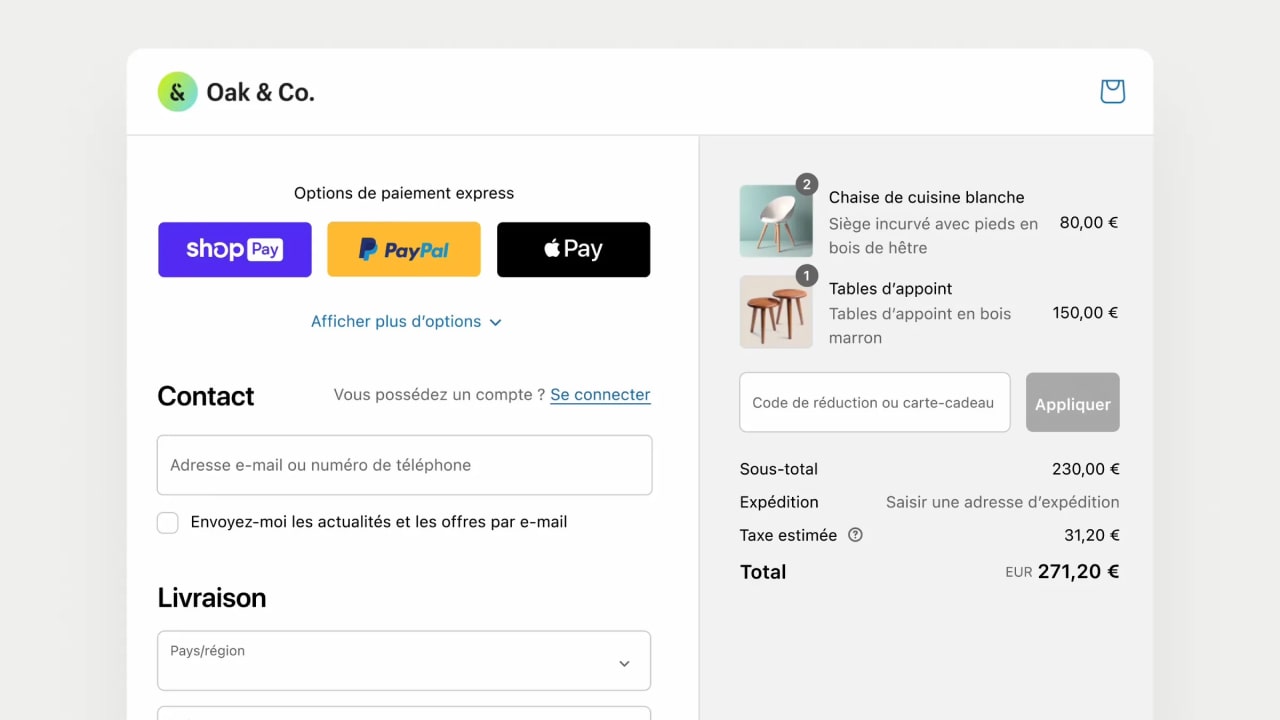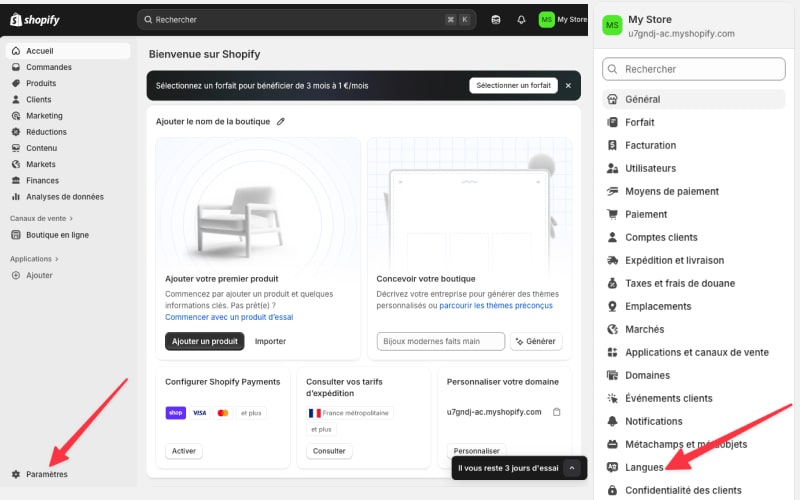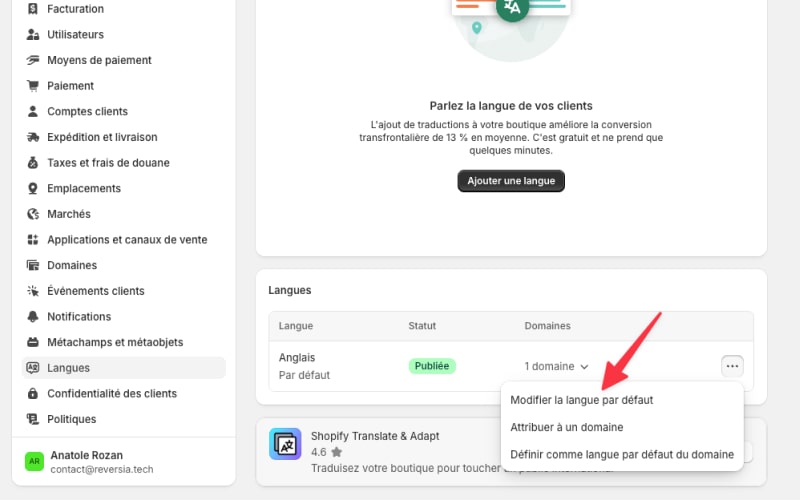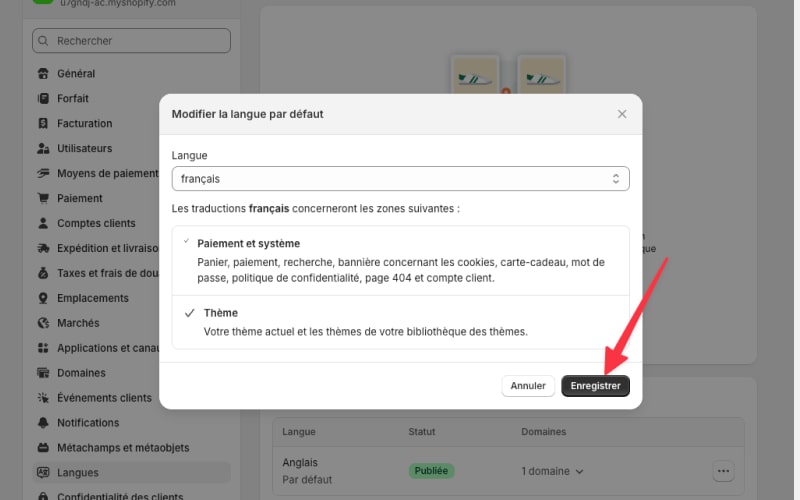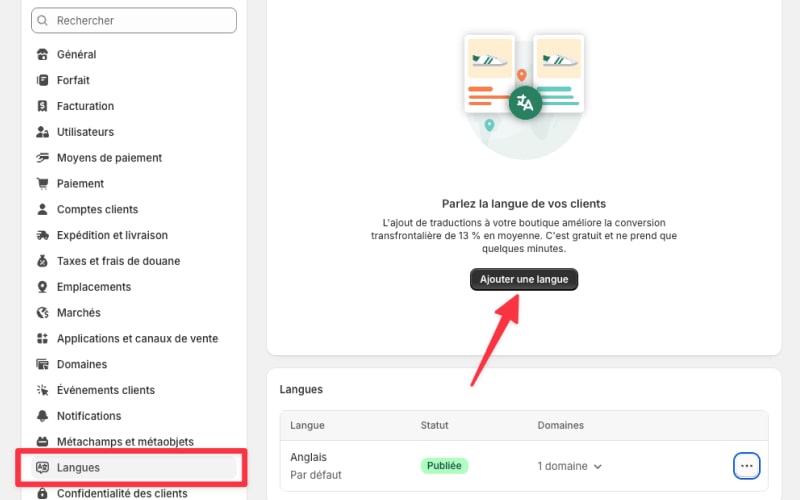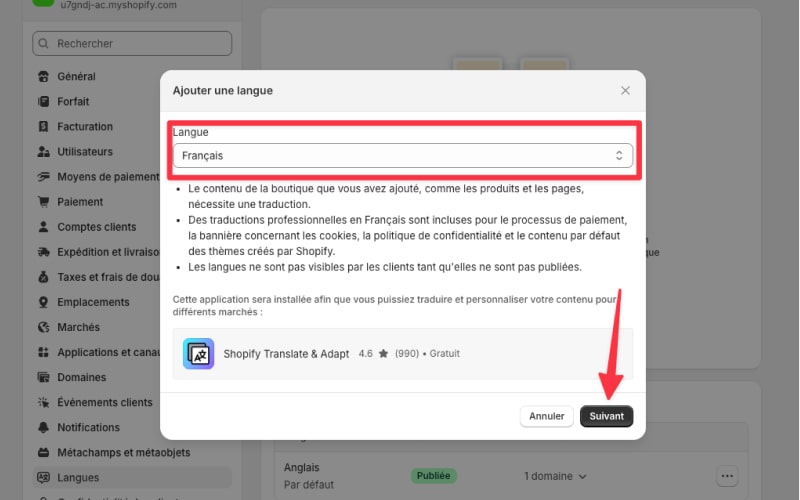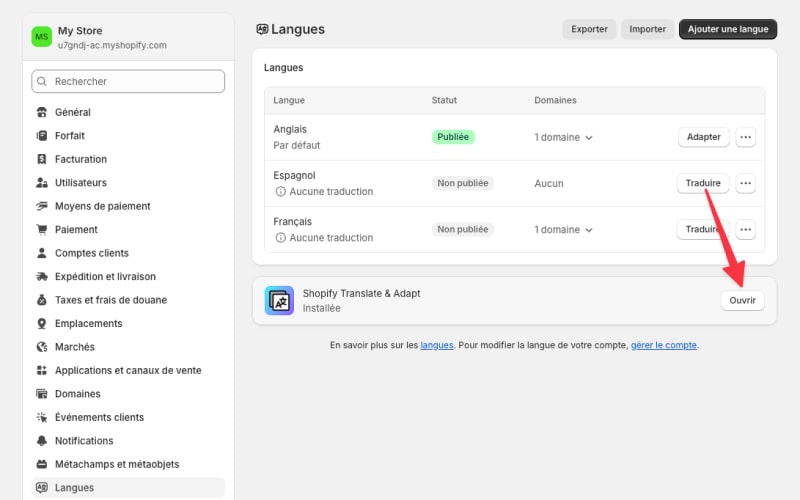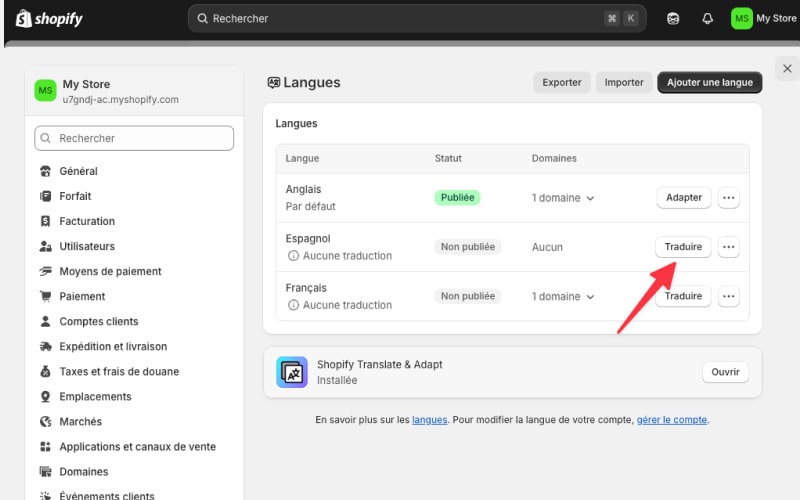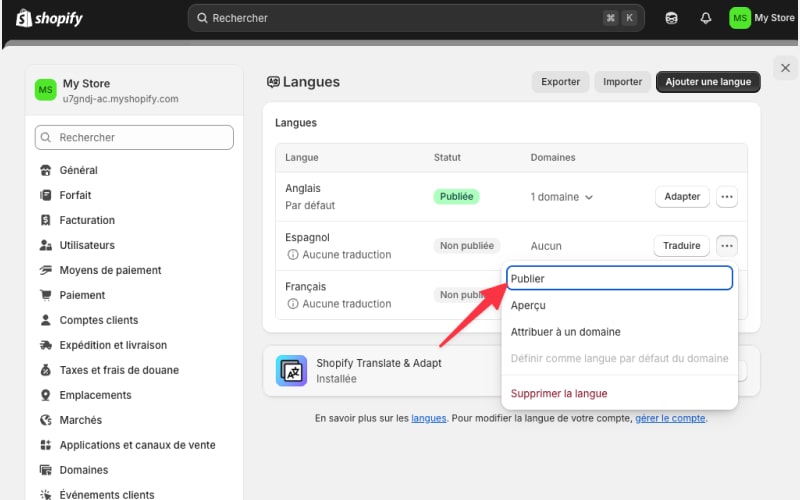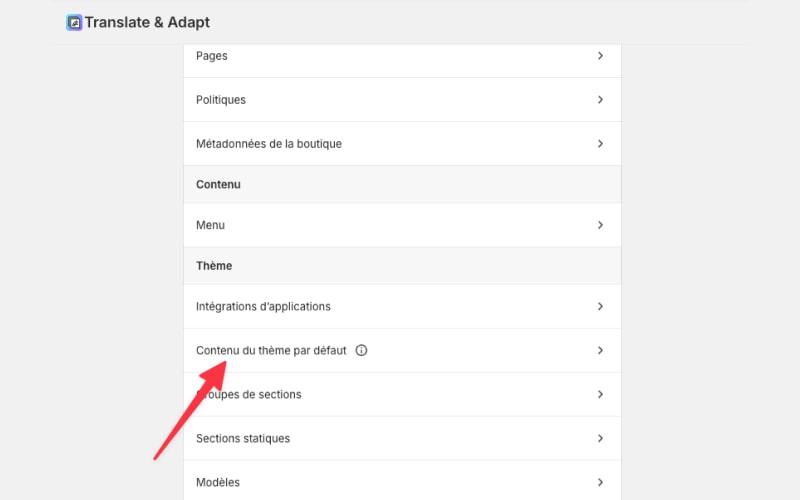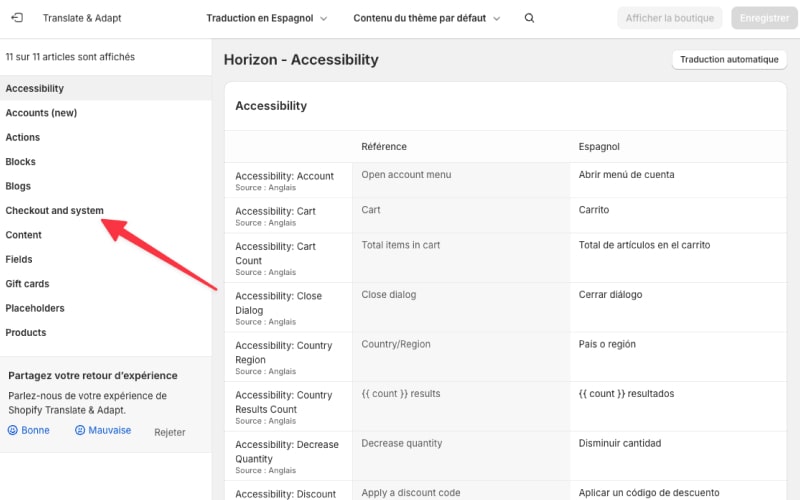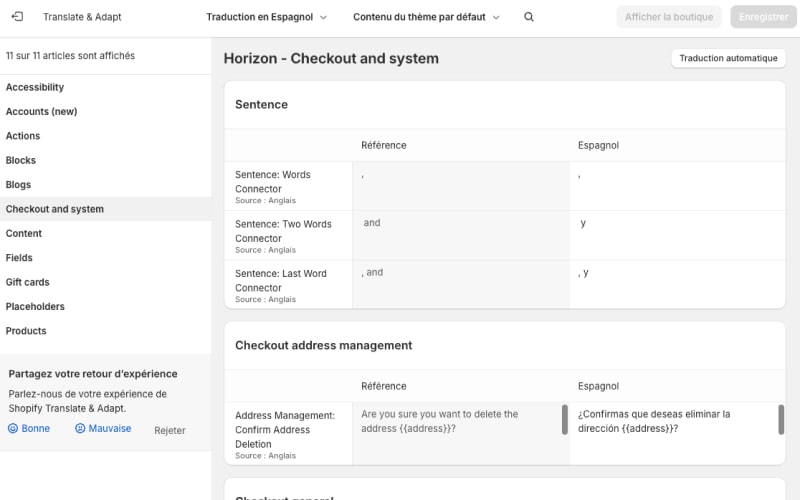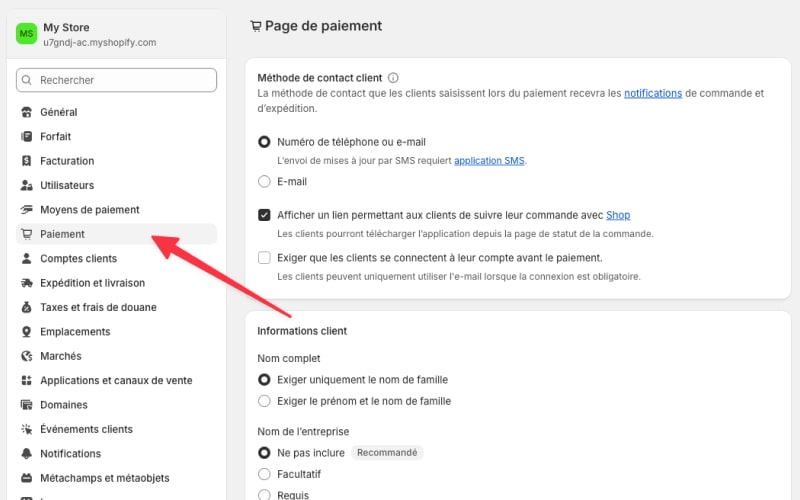How to change the Shopify Checkout language?
Imagine how much easier it would be for your customers to complete their purchases in their own language!
In this guide, we’ll explain the simple steps to change your checkout language on Shopify, making your store more accessible and user-friendly for customers worldwide.
Table of Contents
Method 1: Change your theme language
Many Shopify themes include a built-in translation feature that allows you to translate your entire store, including the checkout. This is the simplest method to change the checkout language, especially if you’re looking for basic translations.Change your online store’s default language
You can easily change your store’s default language by following these steps:- From your Shopify admin, go to Settings > Languages.
- In the “Published languages” section, click … next to the current default language, then click Change default.
- Select the new default language from the menu, then click Save.
Add new languages to your online store
If the language you want is not available in the published list, you’ll need to add it manually. Keep in mind that adding a language provides checkout translations only for compatible themes. Here’s how to proceed:- From your Shopify admin, go to Settings > Languages.
- Click Add language, then select the desired language from the dropdown menu. Once selected, click Add.
- Use the Translate & Adapt app, an app created by Shopify to import your translations into Shopify, or visit the Shopify App Store to install a translation app. Follow the app’s instructions to translate and publish the new languages.
- Click Translate to automatically translate the language.
- Once you’ve added a language, you can publish it to make it available to your customers:
- In your Shopify admin, go to Settings > Languages.
- In the “Unpublished languages” section, click Publish next to the language you want to make available.
- Click Publish to confirm.
Create your own translations for your theme
If your theme doesn’t have the language you need, or if you want to adjust the default translations, you can create your own translations. Here’s how to proceed:Create your own translations with the Shopify Translate & Adapt app
- Install the Shopify Translate & Adapt app
- Go to Theme > Default theme content > Checkout and system
- Replace the text with its equivalent in the other language then click Save
Checkout, focus on translating the word “Checkout” only. I would translate it to Vietnamese here as Thanh toán.
Add language translations via CSV files
- From your Shopify admin, go to Settings > Languages.
- Click Export.
- Select the language you want to export.
- In the downloaded CSV file, add your translations in the “Translated content” column. Save your changes. You don’t need to modify the values in the other columns of the CSV file.
- Return to Settings > Languages.
- Click Import.
- Click Add file and select your translated CSV file.
- Check Overwrite existing translations if you want the translated language content in your CSV file to replace existing translations. Uncheck this option if you want to import only new translated content without replacing existing translations.
- Click Upload and continue.
- Review the import information and click Import.
Method 2: Modify your Checkout
This method allows you to directly edit the text fields in your theme settings, giving you more control over the specific wording used in the payment process and making it more aligned with your brand.- From your Shopify admin, navigate to Settings > Payments.
- Scroll down and see the “Checkout language” section, click Edit checkout content.
- Modify the text in the checkout fields to better suit your brand voice.
- Once you’ve made your changes, click Save to apply them.
Conclusion
A localized checkout process isn’t just about translation—it’s about building trust and making every customer feel valued, no matter where they come from. By taking the simple steps to change the checkout language, you create a welcoming environment for international shoppers. This small change can make a big difference in increasing your sales and fostering customer loyalty.RéessayerFAQ
-
What is the simplest method to change the checkout language on Shopify?
The simplest method to change the checkout language on Shopify is to access the default language change under the Languages section in Settings. This method allows you to directly modify the default language settings, simultaneously changing the checkout, system, and theme language.
-
Are there third-party apps available to translate your checkout?
Yes, there are third-party apps available on the Shopify App Store to translate your checkout. With over 300 results for the keyword "translation," these apps offer various features to help you translate your checkout and other parts of your online store into different languages. Popular options include apps like Shopify Translate & Adapt, Transcy: AI Language Translate, Langwill: Language Translate, and many others.
-
What to do if my Shopify theme doesn't support language changes in the checkout?
If your Shopify theme doesn't support language changes in the checkout, you have a few options:
- Use a third-party translation app from the Shopify App Store to add multilingual support.
- Contact Shopify support or your theme developer to see if there are workarounds or updates available for your specific theme.
- Consider switching to a theme that supports multilingual checkouts if this feature is crucial for your business. -
How to ensure the accuracy of your Shopify checkout translations?
To ensure the accuracy of your Shopify checkout translations, carefully consider:
1. Using professional translation services or native speakers to review and edit translations.
2. Testing the checkout process in each language to verify context and flow.
3. Using Shopify's built-in translation management system for supported languages.
4. Regularly updating and reviewing translations, especially after making changes to your store.
5. Gathering feedback from international customers and making adjustments as needed. -
Can customers choose different languages during checkout?
Yes, but this feature is primarily available for Shopify Plus merchants. For standard Shopify plans, the checkout language is typically determined by the store's primary language setting, although some third-party apps may offer workarounds for multilingual support.
Translate and launch your store internationally with Reversia!Réessayer